You probably use some kind of monitoring tools to keep an eye out on your machines and you also probably implemented this monitoring via SNMP to avoid installing additional agents on your machines – so did i. And now you want to implement additional customized monitoring checks and you found out you need to extend SNMP on your client machine.
Well you’ve come to the right place. Follow the guide below to extend SNMP and allow your monitoring software to run bash scripts on your machines and read output these scripts produce. It turns out to be very easy to do so, you just need to extend snmp.
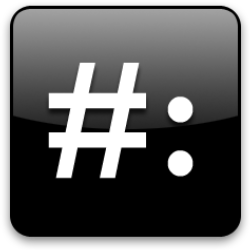
Here’s how to Extend SNMP
1. Bash Scripts
Preparing to extend snmp – prepare the scripts you would like to run, move it to desired folder and make sure they are executable by “root” user. I think it is hygienical to create a new folder called “scripts” in “/etc/snmp” and put these scripts there. If you disagree, you can put it anywhere else on the system too, as long as “root” user will be able to access them.
2. Edit snmpd.conf
To extend snmp we need to edit “/etc/snmp/snmpd.conf” configuration file and add the extend configuration parameters that point to bash scripts. For this example purpose i will extend SNMP by two bash scripts, you can add more or less of course.
# Extend SNMP extend script1 /etc/snmp/scripts/script1.sh extend script2 /etc/snmp/scripts/script2.sh
3. Restart SNMPD Service
To apply configuration changes we need to restart “snmpd” service by running the following command:
[mitch@node01 ~]$ sudo service snmpd restart Stopping snmpd: [ OK ] Starting snmpd: [ OK ]
4. Test it out
After we’ve restarted SNMPD service we can proceed to run tests by manually triggering the scripts via “snmpget” command, where:
- “v2c” tells it to use Simple Network Management Protocol Version 2
- “geekpeek” is the configured community name (default is “public”) you can see in snmpd.conf file
- “localhost” is the host we are connecting to
- “script1” is the human readable name of the extended SNMP
- “STRING: X” tells us the output of the bash script which is X
[mitch@node01 ~]$ snmpget -v2c -c geekpeek localhost 'NET-SNMP-EXTEND-MIB::nsExtendOutLine."script1".1' NET-SNMP-EXTEND-MIB::nsExtendOutLine."script1".1 = STRING: 1 [mitch@node01 ~]$ snmpget -v2c -c geekpeek localhost 'NET-SNMP-EXTEND-MIB::nsExtendOutLine."script2".1' NET-SNMP-EXTEND-MIB::nsExtendOutLine."script2".1 = STRING: 2
As we can see the “script1” output is “1” and the “script2” output is “2”, which in my case is ok and i confirmed normal operation of SNMP.
5. Get the OID
There’s one more thing missing, to make this useful. To wrap things up we need to get the OID of these extended scripts and we can use this OID to make monitoring checks. To get the OIDs we need to run the “snmptranslate” command as you see below:
[mitch@node01 ~]$ snmptranslate -On 'NET-SNMP-EXTEND-MIB::nsExtendOutput1Line."script1".1' .1.3.6.1.4.1.8072.1.3.2.3.1.1.11.109.111.110.95.115.101.110.100.101.114.115 [mitch@node01 ~]$ snmptranslate -On 'NET-SNMP-EXTEND-MIB::nsExtendOutput1Line."script2".1' .1.3.6.1.4.1.8072.1.3.2.3.1.1.14.100.99.115.95.112.111.115.110.95.100.101.108.97.121
Voila and we got the OIDs we can call via SNMP. What we get is the output of the scripts configured in snmpd.conf file. Told you it’s really easy to extend snmp.
Easy peasy! ..till next time, geek ON!