About CentOS
CentOS is a Community ENTerprise Operating System and it is a Linux distribution based on Red Hat Enterprise Linux (RHEL). CentOS in mostly installed on servers in enterprise environments. Since we presume you will be installing CentOS on a server only minimal installation CentOS packages is required. This means no GUI (Graphical User Interface) is installed.
About minimal install
The beauty of Linux is, that you can manually select all the packages that you would like install and use on the system.
Having a minimal set of packages gives you the advantage in security, stability and performance.This is why i prefer minimal installations of any Linux distributions and you should to! If you need, you can install additional packages afterwards…
Let’s start our “How to install Linux – CentOS minimal install” guide!
1. Download CentOS
Download CentOS minimal ISO from CentOS download site
2. Boot CentOS ISO
3. Choose what to do
The first screen is asking you what you want to do. Since we would like to install Linux on our box, we will be choosing between the first two choices. Choice one is to install or upgrade an existing system which means that if CentOS Linux is already installed you will be able to upgrade it. If not you will also be able to do a clean install of CentOS Linux. The second choice means that no additional video drivers will be installed. If you intend to run GUI or Desktop Linux this is not a good choice since your graphics card and/or monitor will not be recognized, if yo intend to run Linux without GUI (init 3) this is the choice for you!
4. Test your disc
This is the “Disc testing” screen. If you are afraid that your disc might be scratched or the data on it might be corrupted you can test it here. It takes quite some time so i usually never do this.
5. Choose language
You can choose number of languages for the installation process. I think most of you mainly choose English, just like me. If you wish you can choose your regional language and continue the setup in your language.
6. Select keyboard layout
Select the desired keyboard layout for the CentOS Linux install.
7. Choose type of storage
This is where you choose the type of storage you will be using. Usually “Basic Storage Devices” is enough and you can always install additional packages after you have installed CentOS Linux to your local disks.
8. Discard any data
Setup warning you that it did not find any of known partitions on the disk and that the disk might still contain some data which the CentOS Linux system could not read. If you are sure that the disk is empty or the data on it is irrelevant then continue.
9. Set hostname
Set the hostname of your Linux box. You can configure networking in this step, but i like to do that after the installation manually.
10. Choose location
Choose your location. Based on your location the Linux system chooses the timezone you are in.
11. Set root password
Set the root user password. This is the main password system-wide.
12. Partition layout
Partition your hard disks – i always choose “Create custom layout” and custom partition my hard disk. I put /boot partition on /dev/sda1 partition and use the rest of the disk to create LVM where i put root partition (/) and swap space. Linux can do all of the partitioning for you – if you want that choose “Use All Space” or “Use Free Space” option
13. Custom partitioning
My custom partitioning looks lik this:
14. All data will be destroyed
When you click next a warning will pop up saying all data on your disk will be destroyed.
15. Write changes to disc
You need to confirm again, you want to write partitioning changes to disk.
16. Install boot loader location
Here you choose the location of the bootloader (Grub or Lilo). Usually you do not need to touch this setting but if you know what you are doing you can change it or set a boot loader password.
17. Package installation
Minimal CentOS Linux 6.4 32bit installation only includes 198 packages. The Linux install is done in couple of minutes.
18. Installation finished – reboot
We have succesfully completed CentOS Linux install. All we need to do now is to hit reboot and login to the machine.
19. Login screen
Login screen – type in root username and root password and start your magic!
This is the end of “How to install Linux – CentOS minimal install” guide.
Next will be how to install Ubuntu Desktop Linux distribution if you are interested! Se ya soon!!
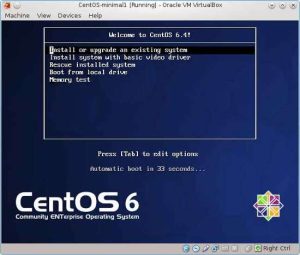

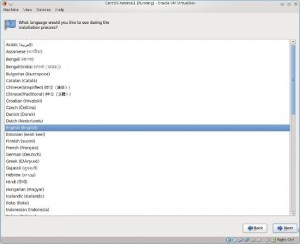
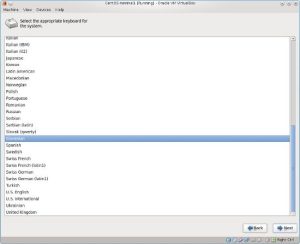
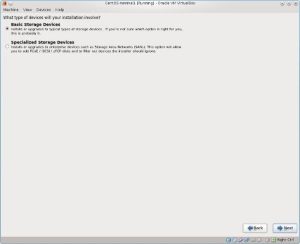
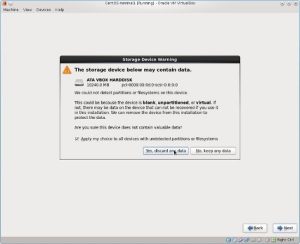
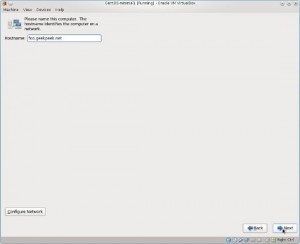
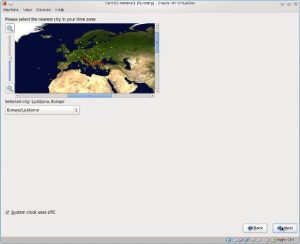
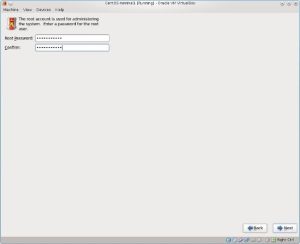
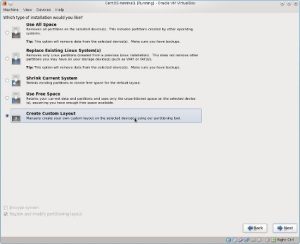
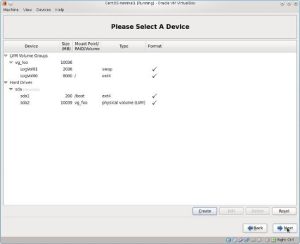
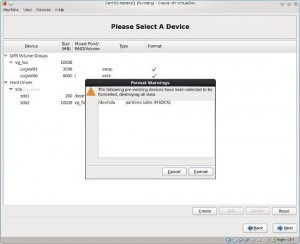
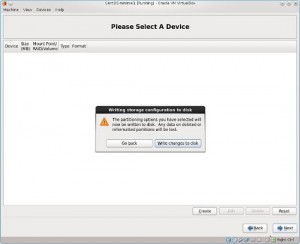
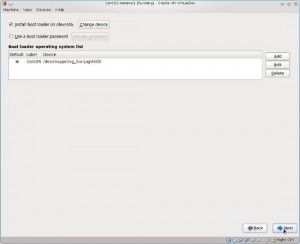
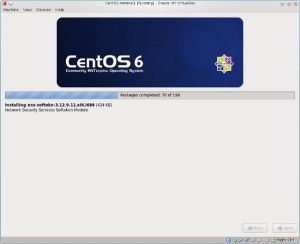
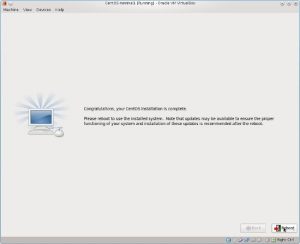
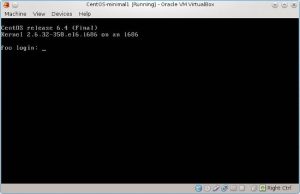
Pingback: Nagios install – step-by-step()
Pingback: Nagios migration to a new Linux server()
Pingback: CentOS Network Bonding()
Pingback: Disk Encryption on CentOS Linux - LUKS Cryptsetup GeekPeek.Net()