About DHCP
DHCP stands for Dynamic Host Configuration Protocol. This is a standardized network protocol and is used to automatically assign IP Address to computers on network. It is configured in a server-client model. DHCP server is the one assigning IP Addresses to client computers on the network. Each client is assigned a unique IP Address. DHCP server has a number of IP Addresses available in it’s pool. When all IP Addresses are taken, clients do not get any more IP Addresses.
DHCP client/server model
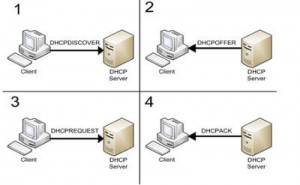
BEST PRACTICE:
- Configure Domain Name Resolution in your network (read more here “How to Install Bind on CentOS 6“)!!
- Assign a static IP address to your DHCP server
- Assign FQDN to your DHCP server
DHCP FAILOVER:
This post does not cover DHCP server failover configuration. However DHCP failover is supported by ISC DHCP. The failover protocol only supports two DHCP servers and no more. Both DHCP servers share common address pool and each DHCP server has about half of the available IP addresses in the pool. I decided not to write about this DHCP failover solution – i might someday write a post how to install DHCP in afailover solution with Corosync and Pacemaker Linux Cluster!
Let’s Install DHCP Server on CentOS!
1. Install DHCP server packages
/usr/bin/yum install dhcp -y
2. Edit /etc/sysconfig/dhcpd file
Edit /etc/sysconfig/dhcpd file and enter the interface you want your DHCP server to run on.
[root@foo1 ~]# cat /etc/sysconfig/dhcpd # Command line options here DHCPDARGS=eth0
3. Copy dhcpd.conf sample to /etc/dhcpd/dhcpd.conf
Dhcpd.conf sample file
[root@foo1 ~]# cp /usr/share/doc/dhcp-4.1.1/dhcpd.conf.sample /etc/dhcp/dhcpd.conf
4. Edit dhcpd.conf file
Edit the /etc/dhcpd/dhcpd.conf file to reflect your desired configuration.
# dhcpd.conf
#
# Sample configuration file for ISC dhcpd
#
# option definitions common to all supported networks...
option domain-name "geekpeek.net"; # Change with your DomainName
option domain-name-servers 192.168.1.5, 192.168.1.6; # Change with your DNS IP Addresses or FQDN
default-lease-time 600; # Change with the desired lease time
max-lease-time 7200; # Change with the maximum desired lease time
# Use this to enble / disable dynamic dns updates globally.
#ddns-update-style none;
# If this DHCP server is the official DHCP server for the local
# network, the authoritative directive should be uncommented.
#authoritative;
# Use this to send dhcp log messages to a different log file (you also
# have to hack syslog.conf to complete the redirection).
log-facility local7; # Option to enable logging to /var/log/messages
# No service will be given on this subnet, but declaring it helps the
# DHCP server to understand the network topology.
#subnet 10.152.187.0 netmask 255.255.255.0 {
#}
# This is a very basic subnet declaration.
subnet 192.168.1.0 netmask 255.255.255.0 { # Change with your network IP and Netmask
range 192.168.1.10 192.168.1.250; # IP Range to serve - our case from 192.168.1.10 to 192.168.1.250
option routers 192.168.1.1; # Change with IP Address of Gateway
}
# This declaration allows BOOTP clients to get dynamic addresses,
# which we don't really recommend.
#subnet 10.254.239.32 netmask 255.255.255.224 {
# range dynamic-bootp 10.254.239.40 10.254.239.60;
# option broadcast-address 10.254.239.31;
# option routers rtr-239-32-1.example.org;
#}
# A slightly different configuration for an internal subnet.
#subnet 10.5.5.0 netmask 255.255.255.224 {
# range 10.5.5.26 10.5.5.30;
# option domain-name-servers ns1.internal.example.org;
# option domain-name "internal.example.org";
# option routers 10.5.5.1;
# option broadcast-address 10.5.5.31;
# default-lease-time 600;
# max-lease-time 7200;
#}
# Hosts which require special configuration options can be listed in
# host statements. If no address is specified, the address will be
# allocated dynamically (if possible), but the host-specific information
# will still come from the host declaration.
#host passacaglia {
# hardware ethernet 0:0:c0:5d:bd:95;
# filename "vmunix.passacaglia";
# server-name "toccata.fugue.com";
#}
# Fixed IP addresses can also be specified for hosts. These addresses
# should not also be listed as being available for dynamic assignment.
# Hosts for which fixed IP addresses have been specified can boot using
# BOOTP or DHCP. Hosts for which no fixed address is specified can only
# be booted with DHCP, unless there is an address range on the subnet
# to which a BOOTP client is connected which has the dynamic-bootp flag
# set.
host foo2 { # Change with Hostname of host to assign fixed IP Address
hardware ethernet 08:00:27:6B:06:7E; # Change with fixed IP host MAC Address
fixed-address 192.168.1.6; # Change with the desired IP Address you want to assign to host
}
# You can declare a class of clients and then do address allocation
# based on that. The example below shows a case where all clients
# in a certain class get addresses on the 10.17.224/24 subnet, and all
# other clients get addresses on the 10.0.29/24 subnet.
#class "foo" {
# match if substring (option vendor-class-identifier, 0, 4) = "SUNW";
#}
#shared-network 224-29 {
# subnet 10.17.224.0 netmask 255.255.255.0 {
# option routers rtr-224.example.org;
# }
# subnet 10.0.29.0 netmask 255.255.255.0 {
# option routers rtr-29.example.org;
# }
# pool {
# allow members of "foo";
# range 10.17.224.10 10.17.224.250;
# }
# pool {
# deny members of "foo";
# range 10.0.29.10 10.0.29.230;
# }
#}5. Start dhcpd service
[root@foo1 ~]# /etc/init.d/dhcpd start Starting dhcpd: [ OK ]
6. Test DHCP server
You can test your DHCP server with a test DHCP client. Configure network on test DHCP client to check network for DHCP server. When DHCP server finds the DHCP client and assigns him an IP address you should see something like this in /var/log/messaged on the DHCP server:
....Dec 18 13:24:49 foo1 dhcpd: DHCPDISCOVER from 08:00:27:6b:06:7e via eth0 Dec 18 13:24:49 foo1 dhcpd: DHCPOFFER on 192.168.1.6 to 08:00:27:6b:06:7e via eth0 Dec 18 13:24:49 foo1 dhcpd: DHCPREQUEST for 192.168.1.6 (192.168.1.5) from 08:00:27:6b:06:7e via eth0 Dec 18 13:24:49 foo1 dhcpd: DHCPACK on 192.168.1.6 to 08:00:27:6b:06:7e via eth0 ....
We can see DHCP client (MAC 08:00:27:6b:06:7e) was offered and assigned IP address 192.168.1.6.
If you have any problems with starting DHCP service take a look at /var/log/messages for errors!
This is the end of “How to Install DHCP Server on CentOS 6” post. As said, i will write a post on How to install DHCP Server in Linux Cluster environment with Corosync and Pacemaker. Stay tuned!
Pingback: Install and Configure PXE Server on CentOS 6 | GeekPeek.Net()
Pingback: Dhcp Server Centos | Kuplux's()
Pingback: Centos Install Dhcp Server | Kuplux's()
Pingback: How To Install Centos Server | Kuplux's()
Pingback: Installing Centos Server | Kuplux's()
Pingback: Centos Dhcp Server | Kuplux's()
Pingback: How To Secure Centos Server | Kuplux's()
Pingback: Install Dhcp Server Centos | Kuplux's()
Pingback: Dhcp Server On Centos | Kuplux's()