What is BitLocker?
BitLocker is a partition/hard drive encryption software. It is included by default in Windows Vista, Windows7 and Windows Server 2008 and R2. BitLocker provides a secure startup process when in use with a TPM crypto chip on the motherboard.
The problem is that BitLocker only likes Microsoft Windows (go figure) and encrypting your Windows partition/hard drive if you have two systems installed (in my case Windows 7 and Fedora 18) is not possible – the hard drive encryption with BitLocker fails – at least it did on my system…
My situation..
I got a new laptop computer and i installed Windows 7 on it (company policy). I left 250GB of unpartitioned space for my Fedora 18 installation. After i installed all of the Windows 7 drivers (OMG) and software i decided to go on and install Fedora 18.
After successfully installing Fedora 18 and of course grub bootloader on /dev/sda i decided to encrypt Windows 7 partition with BitLocker. BitLocker encryption could not be enabled because of my Fedora 18 installation. I had to reinstall Windows 7 bootloader, enable BitLocker encryption and reinstall grub2 bootloader. Finally everything works!
I have decided to write a quick how to because some of the guides i read said that after enabling BitLocker encryption grub bootloader must not be installed on /dev/sda again – well i did exactly that and voila … it works!

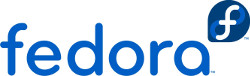
BitLocker dual boot – Windows 7 and Fedora guide!
If you have an exsisting dual boot Windows 7 and Fedora 18 installed on your computer (grub installed on /dev/sda), this is how you turn on BitLocker encryption for Windows 7 partition and get BitLocker dual boot – Windows 7 and Fedora
1. Fix MBR & boot
Fix Windows 7 bootloader and MBR (here for more details)
bootrec.exe /fixboot bootrec.exe /fixmbr
2. Enable encryption
Enable BitLocker encryption in Windows 7 (SAVE the recovery key!)
3. Boot Fedora live CD
4. Grub install
Mount your Linux partitions and run grub install
grub2-install --boot-directory=PATH/TO/BOOT /dev/sda
5. Reboot Fedora.
You should now see Grub2 with two options – Fedora and Windows 7. If you run Windows 7, BitLocker will ask you to enter the recovery key
6. Enter recovery key
Enter BitLocker recovery key and boot into Windows 7!
That is it! You are now running dual boot on your computer with Windows 7 partition encrypted by BitLocker!
Pingback: Bitlocker | Andreas' Blog()